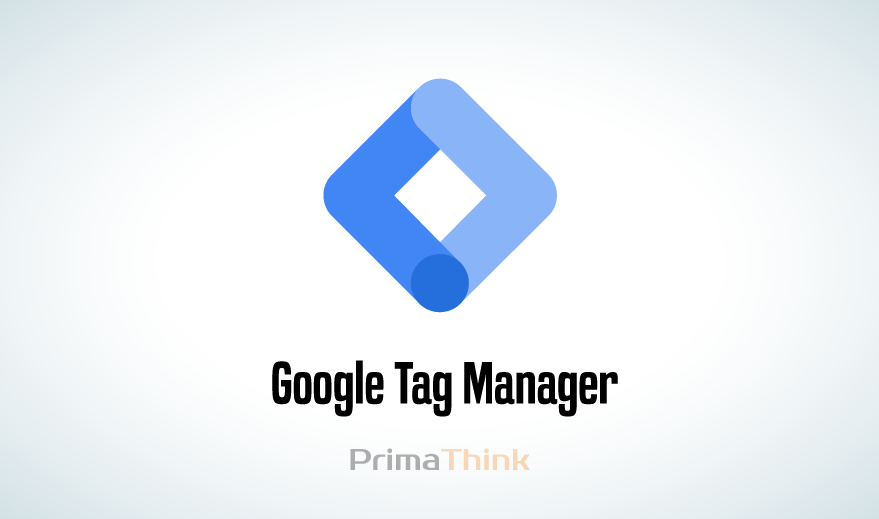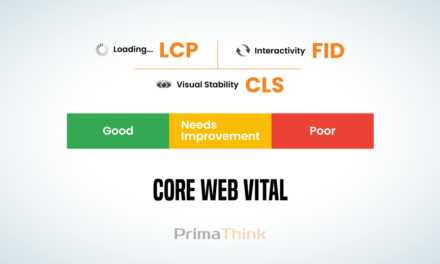For any Business Expansion and the data is the most crucial part. Data like how many users are visiting your site. Like how many users are doing a certain activity, how many of them have added any product to their cart. To collect this information marketers mostly uses tools. Just like Google Analytics, Facebook pixel, and many third-party tools. To get the information from these tools the old school method was to add this code and snippets of these tools to your website <head> and <body> section. It requires Web developers as Digital Marketers don’t have much knowledge of coding. For this, Google introduced Google Tag Manager also known as GTM is a Tag Management system. It allows you to create and monitor tags without writing any code. This Google Tag Manager Tutorial will perfectly tell you how to integrate third-party analytics to our website.
Table of Contents
Difference Between Google Analytics and Google Tag Manager
Google Analytics and Google Tag Manager are totally different from each other. They serve two different purposes. GTM lets you manage different code and snippets on your website. While Google Analytics is one of the tags GTM manages.
Google Analytics is a reporting tool that collects all the information from your websites. Such as how many users visited your website, what was the session per duration, what was the demographics etc. While GTM manages is a tool that helps collect information from different tags including Google Analytics.
Hope you have got the difference between Google Analytics and GTM.
Why Should You Use Google Tag Manager?
The Old school method of collecting data from any third-party tool was to manually place the code or snippets of that third-party tool to your websites <head> and <body> section. This Method is not Marketer friendly. To solve these complications Google Tag Manager is used.
Google Tag Manager is a free Tag Management Platform that enables marketers to deploy. And track marketing data by easily adding code and snippets to their website and apps.
Here we present a Simple Google Tag Manager Tutorial from absolute beginners to Intermediate that will help get a deep understanding of Google Tag Manager (GTM).
How To Set Up Google Tag Manager with the Website?
Connecting GTM to the website is an easy process. Here is an easy step-by-step process to follow along to get you a seamless experience.
Step1. Sign up For an Account:
Search for Google Tag Manager then click on the “sign-up for free button” Then GTM will ask you for some basic information like your account name, country website URL, and where you want to use GTM (IOS, website, app, server, etc) after filling all the information click the blue create button.
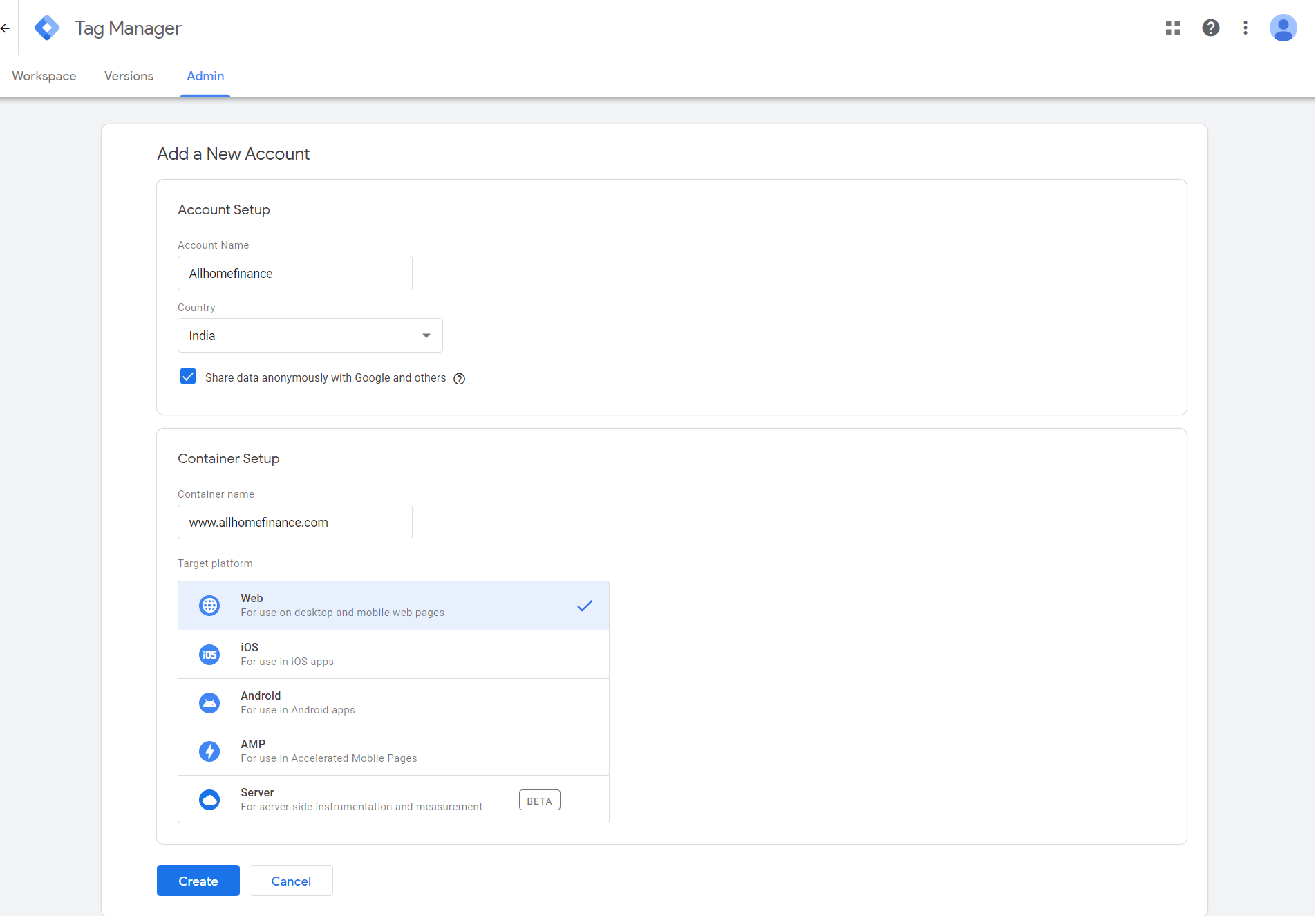
Step 2. Adding GTM Code to the Website
After Completing Step 1. GTM will give a set of code which you have to set up into the as well section of your website. This code is visible for you any time you can install the code right away or as per your time and then click the ok button.
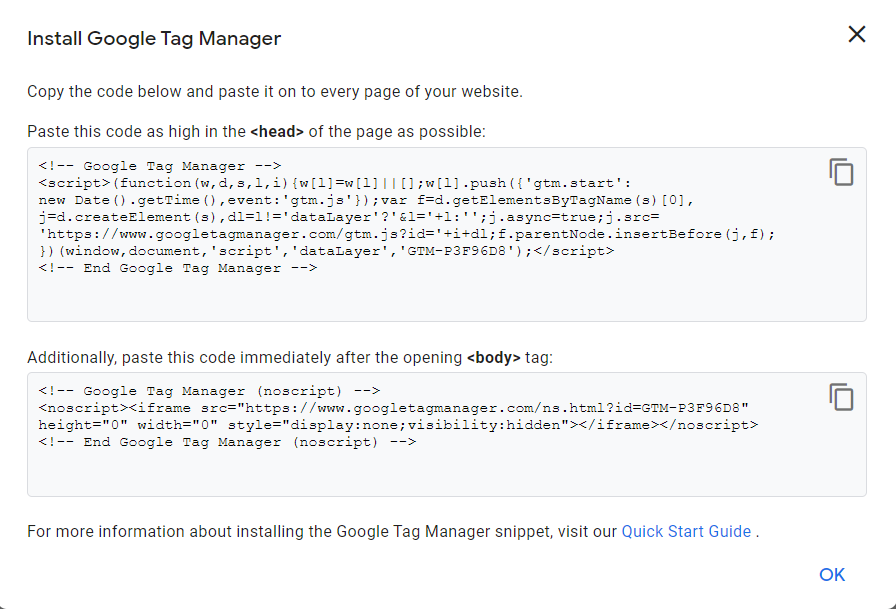
Step 3. Set Up GTM Code to the WordPress Site
You can install GTM code on your WordPress site by two methods.
Method 1
Go to your WordPress backend after that select the appearance menu → Theme editor → Header.php and then install the code to the head and body section.
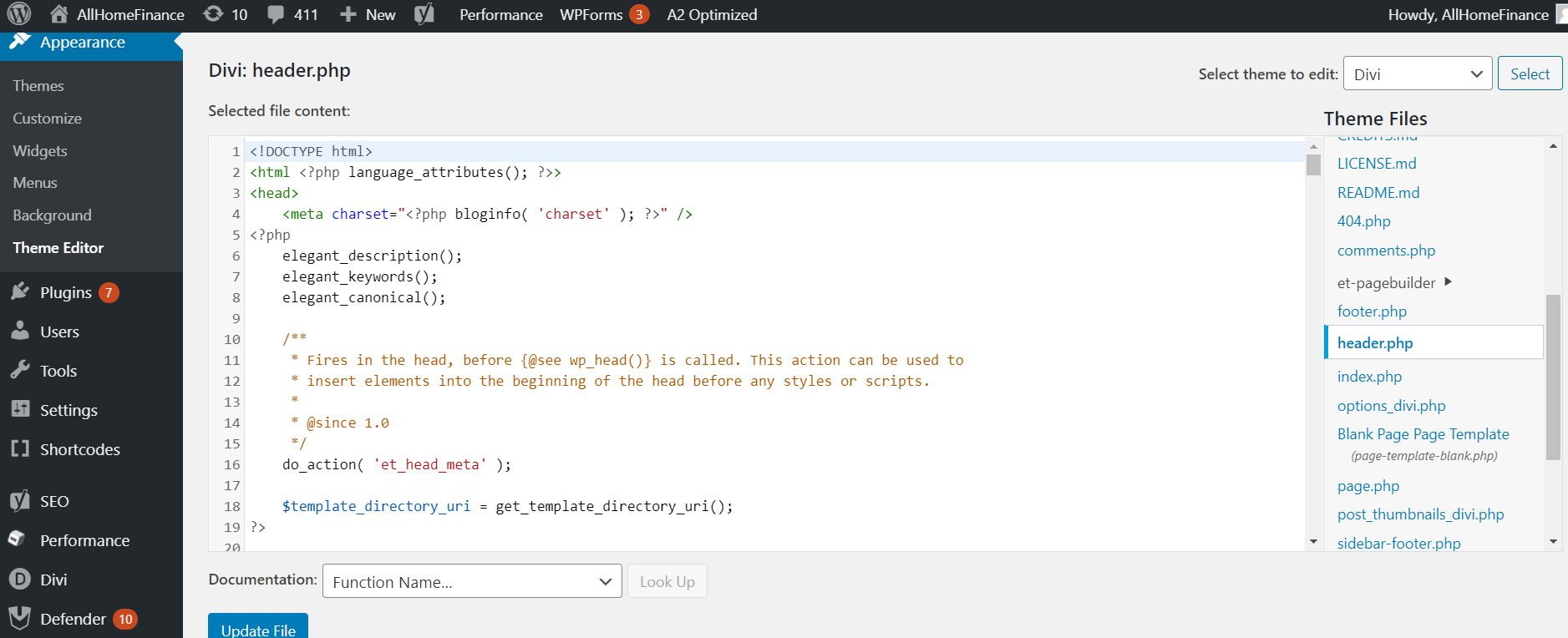
Method 2:-
This method is easier than the first one here you just have to add a new plugin. Plugin menu → add new → Google Tag Manager plugin → activate, after activating the plugin you have to go in the plugin setting and add your unique GTM ID and you are ready to go.
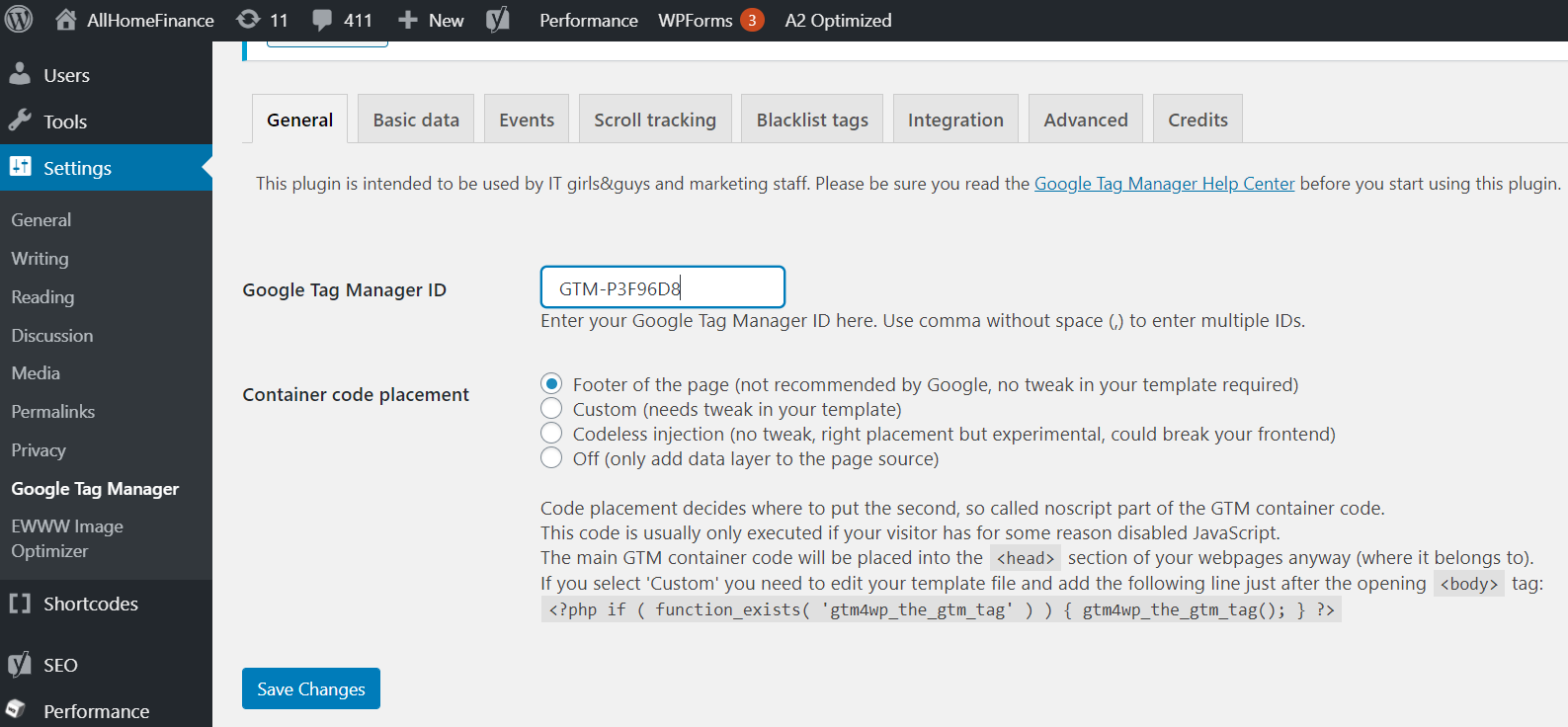
Concept Of Tags and Triggers and Variables in Google Tag Manager
Tags:
A Tag is a snippet of code that executes on a website, webpages, or on App. Tags can serve a variety of uses, tags used in tag management systems are designed to send information from your site to a third party.
Let’s understand by an example, When Google analytic code is on your website basically what Tag does is that it serves as a transmitter that transmits information from the website or an App to Google Analytics(third party tool).
Triggers:
You can’t fire a bullet without a gun, the same goes with the triggers. You can’t execute Tags without Triggers. Triggers are an integral part of GTM as without trigger tags can’t work basically triggers are the condition on which tag executes. For example, when Google Analytics Tag is applied on the website the work of trigger is to give a set of instructions or conditions to the tag and if that condition fulfills then only Tag Executes its work.
Variable:-
In the GTM Variable is basically a function that can be called from within a tag, trigger, or another variable. A variable tells GTM were to fire a tag. There are two types of variables in GTM 1. Build in variable, 2.user-defined Variable.
Now let’s learn how to connect Third-Party Tools (Google Analytics) with Tag Manager
First thing first go to Google Analytics to set up your account after set up your property. After setting up your property which is your website or app google analytic will generate a set of code. If you are not using GTM then you have to add this set of code to your website’s <head> section but as we are using GTM we just need a simple GA Tracking ID.
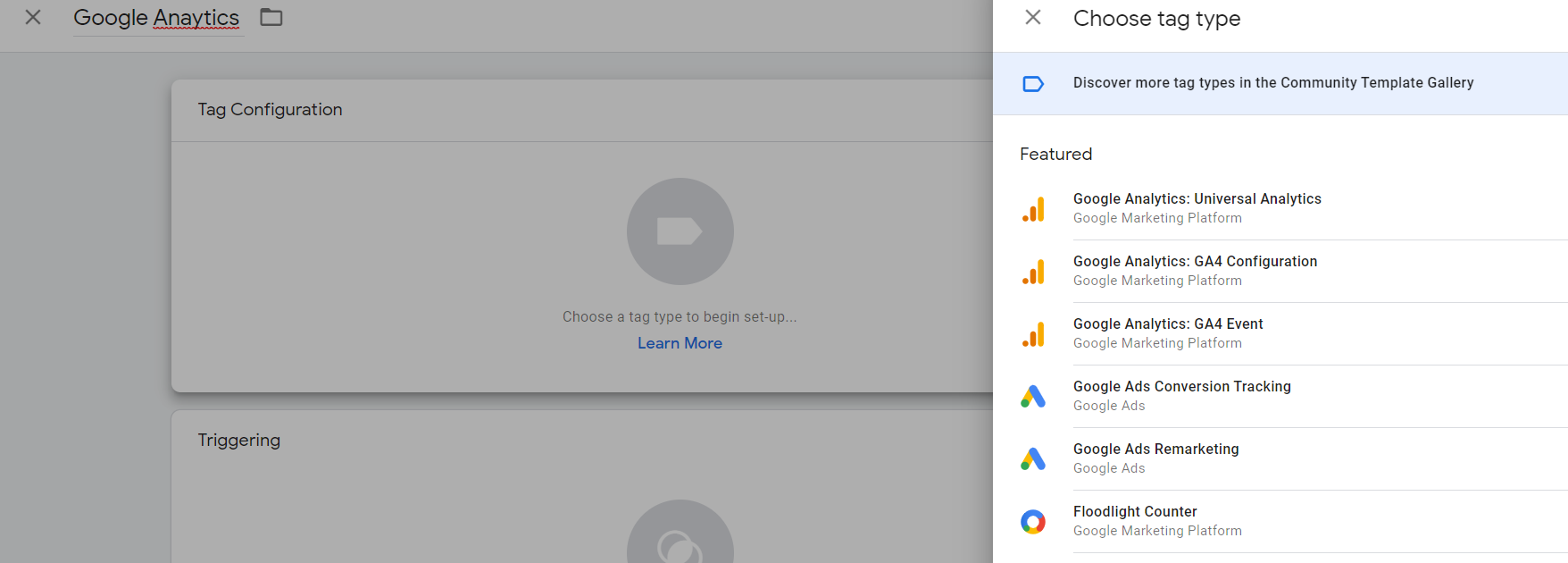
Now we have to create a Tag to choose a configuration and we also set the trigger here we are selecting all pages.
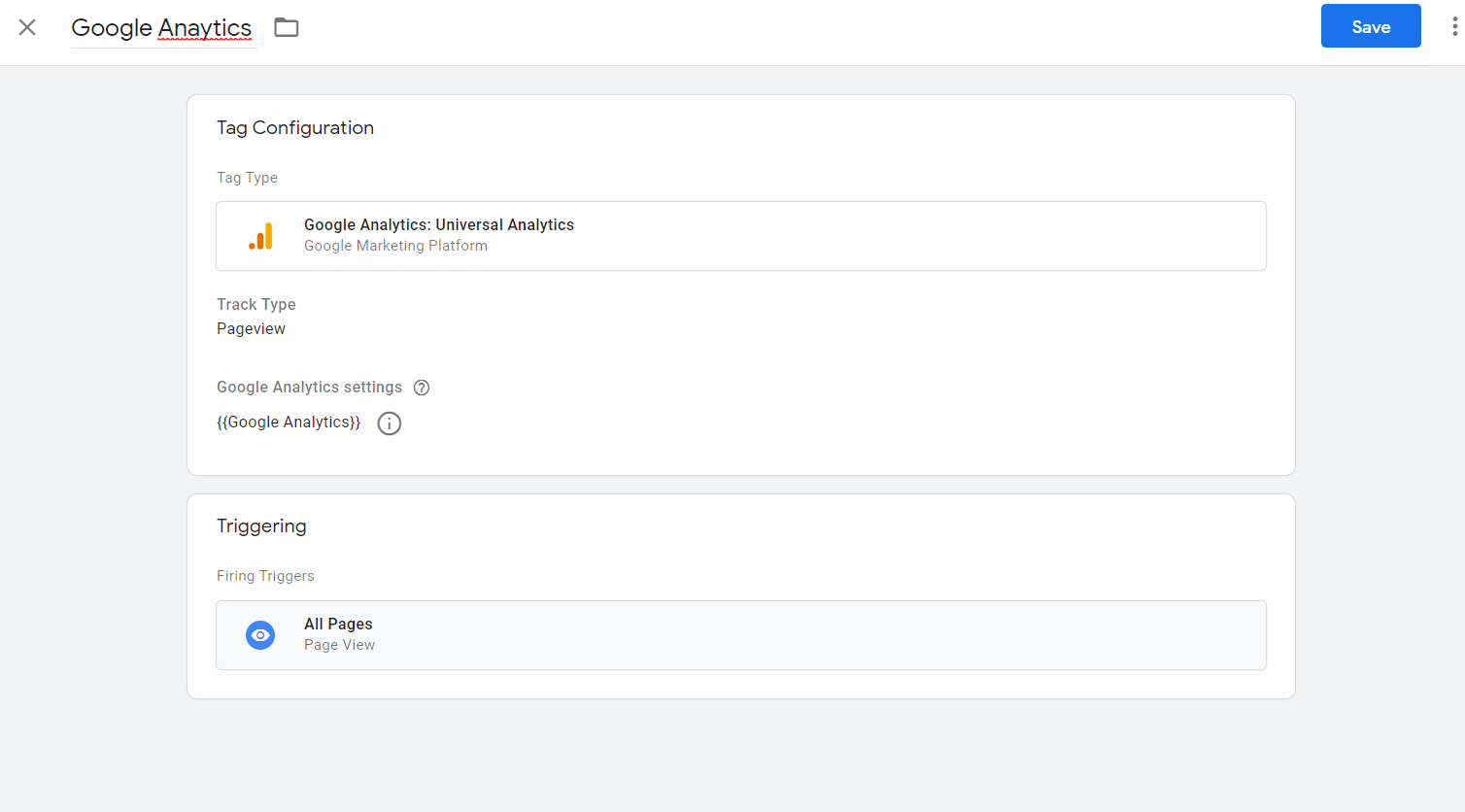
We named our tag Google Analytics now in the Google Analytics setting you have to click on a select setting variable then
You have to paste your tracking ID here, and click on the Save button. After saving the whole process GTM will ask to publish the whole set up you have added a title and little description and click on the Publish button in this way you are done with setting up Google Analytics through Google Tag Manager.
In the same way, you can set up different third-party tools in Google Tag Manager.
I hope through this Google Tag Manager guide you all got an overall overview of what is Google Tag Manager, How to set up different third-party tools using GTM, If any quires feel free to drop your question in the comment box.
Scale your business with PrimaThink.