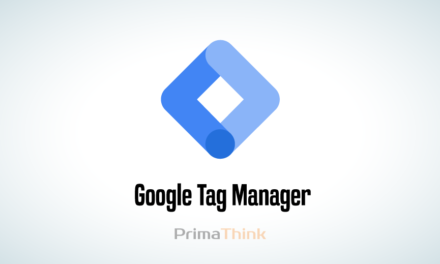Table of Contents
What is Google Analytics?
Google Analytics is a free web analytics tool which is offered by Google to analyses your website. It provides statistics and a basic analysis tools for (SEO) Search engine optimization. Google Analytics is used for tracking your website’s activity and Performance. It collects the user’s activity data on your website. Here is the complete guide of Google Analytics for beginners.
Google Analytics Insight
It can assist businesses in determining the top sources of user traffic, assessing the success of their marketing activities and campaigns, identifying patterns and trends in user engagement, and obtaining other visitor data such as demographics. Data is frequently used by small and medium-sized retail websites to collect and analyze various customer behaviour analytics that can be utilized to optimize marketing campaigns, generate website traffic, and better retain customers. This is the ultimate guide for Google Analytics for beginners which will educate you with the whole concepts of analytics.
Features:
Google Analytics for beginners has tools to assist users to recognize patterns and trends in how visitors interact with their websites. Information collection, analysis, monitoring, presentation, reporting, and integration with other applications are all possible with the features.
- Manages data and monitoring tools, such as dashboards, scorecards, and activity charts that show changes in records.
- Data filtering, processing, and filter analysis; data collection application program interfaces (APIs)
- Its data collection application program interfaces (APIs).
- Approach to detect, predictive analytics, and intelligence.
- Categorization for subgroup analysis, such as conversion
Important Matrices of Google Analytics
A metric is a unit of measurement that is used to define something. Users can track up to 200 different indicators in Google Analytics to see how their websites are performing. While some indicators are more valuable to particular businesses than others, the following are the most important ones:
-
Users:- A user is a Unique or first-time visitor to the website.
-
Bounce rate:- The percentage of visitors who viewed only single page. The Google Analytics server received only one request from these visitors.
-
Session:- The collection of visitor interactions that occur within a 30-minute activity session.
-
Average Session Duration: How long does each visitor stay on the site on average.
-
Percentage of New Visitors:- The percentage of visitors that are making their first visit to a website.
-
Page Per Session:- Each session’s average number of page views.
-
Goal Completion:- The number of times a specific, desirable action is completed by visitors. This is also known as Conversion.
-
Page Views:- Total number of page viewed.
Why and How to use Google Analytics?
In this Google Analytics for beginners guide, you will get to know how web analytics is important to the growth of your business website because that provides visitor data that allows you to see what they are doing on your site. You can use a lot of digital analytic tools to collect data from your website, but Google Analytics is the most popular and free option.
You may use Google Analytics to track and analyse your customers’ activity, user experience, online content, device functionality, and more. Google Analytics gives you the data you need to create your business’s success plan, displaying facts you did not know about your site’s visitors.
The Audience category contains detailed information on your website’s visitors, including their age, gender, interests, devices, and location.
How to set up a Google Analytics account?
You must first create a Google account before you can start using Google Analytics. Then you can only access Google Analytics if you have a Google account, so either register one or use one you already have, but make sure that only you have access to it.
You can go to Google Analytics to set up your new account once you’ve created your Google account.
To set up Google Analytics, you simply have to follow these steps:
- 1: Set up Google Tag Manager
- 2: Create a Google Analytics account
- 3: Set up analytics tag with Google Tag Manager
- 4: Set up goals
Step 1: Set up Google Tag Manager
Google Tag Manager is a free Google tag management system. It works like this: Google Tag Manager collects all of your website’s data and transmits it to other platforms like Facebook Analytics and Google Analytics. It also makes it simple to update and add tags to your Google Analytics code without having to manually create code on the back end, saving you time and effort.
First, you’ll have to create an account on the Google Tag Manager Dashboard
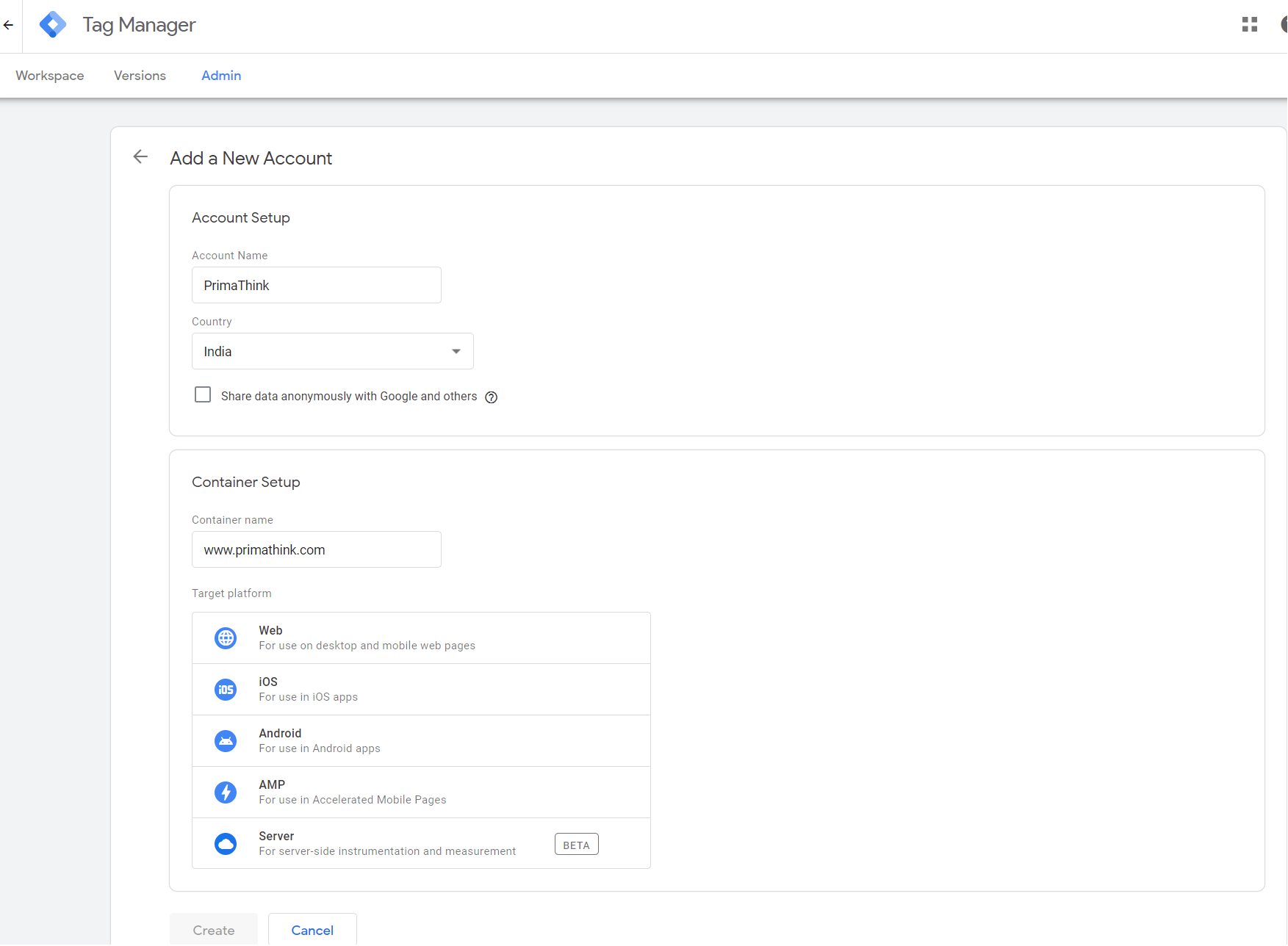
Step 2: Set up Google Analytics
You’ll need to sign up for a Google Analytics account the same way you did for Google Tag Manager. Fill in your account and website names, as well as the URL for the website. Make sure to choose the industry category for your website as well as the time zone for reporting.
Once you do all that, accept the Terms and Services in order to get your tracking ID. The tracking ID is a numerical sequence that instructs Google Analytics to deliver you analytics data. It’s something along the lines of UA-000000-1. The first set of numbers (000000) is your personal account number, while the second set (1) is the account’s property number. Because the tracking ID is unique to your website and your personal information, don’t share it with the public.
Once you have the tracking ID, it’s time to move onto the next step.
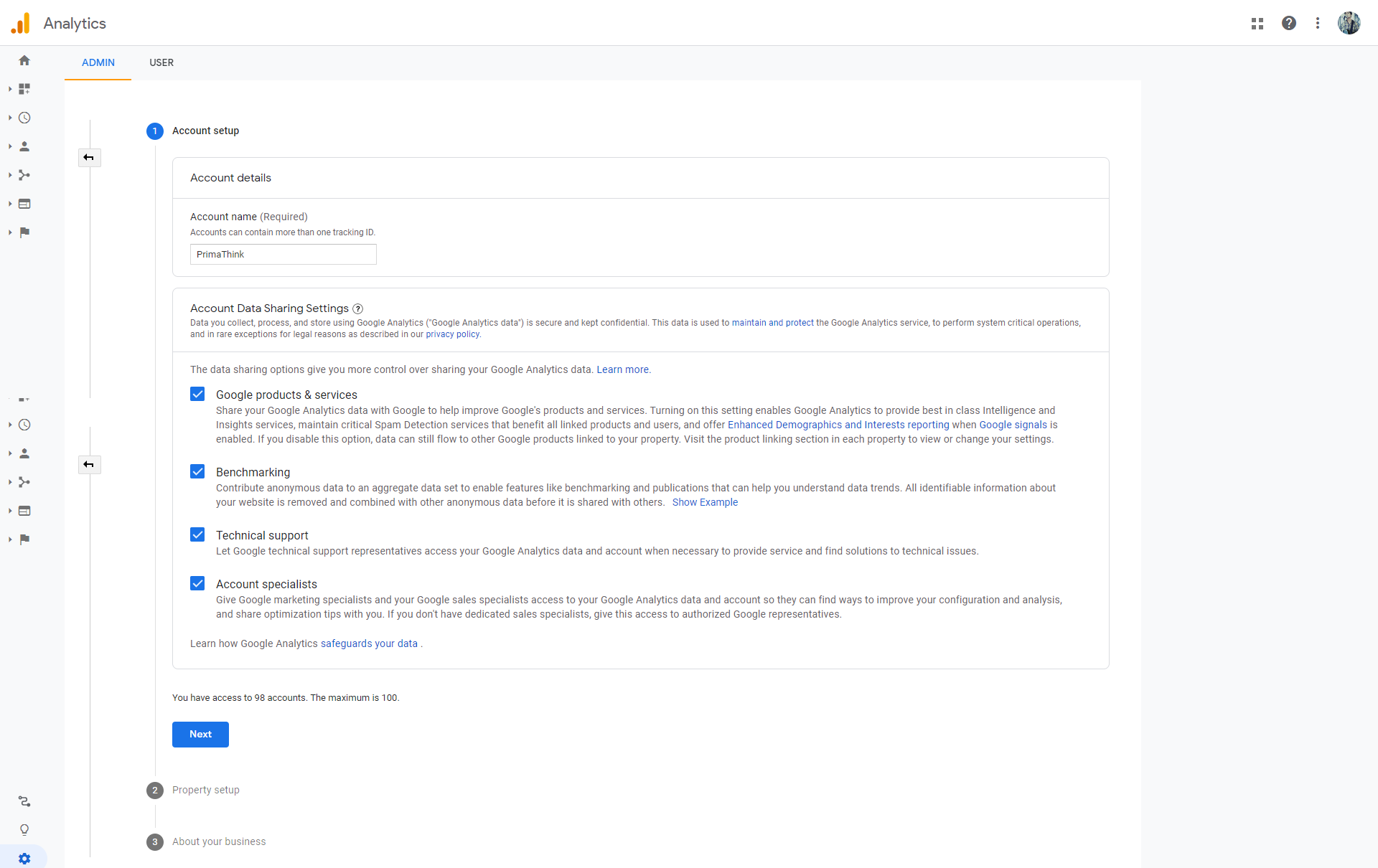
Step 3: Set up Analytics With Google Tag Manager
Click the Add a new tag button on your Google Tag Manager dashboard. You’ll be directed to a page where you can design your own website tag.
It will show you how to customize two aspects of your tag
-
Configuration: The location where the data collected by the tag will be stored.
-
Triggering: What kind of information do you want to collect?
Choose the sort of tag you wish to create by clicking the Tag Configuration button. In order to create a tag for Google Analytics, select the “Universal Analytics” option.
You’ll be able to select the sort of data you wish to track after clicking that. Then, under “Google Analytics Setting,” select “New Variable…” from the dropdown menu.
After that, you’ll be directed to a new window where you can input your Google Analytics tracking ID. This will send data from your website directly to Google Analytics, where you may view it afterwards.
Then go to the “Triggering” area and choose the data you wish to send to Google Analytics.
To go to the “Choose a trigger” page, click the Triggering button, just like you did with the “Configuration” button. Click All pages from here to send data from all of your web pages.
Simply click Save, and you’re done! You have a new Google Tag tracking your website and delivering data to your Google Analytics page!
Step 4: Set up Google Analytics goals
While you presumably know what your website’s and business’ key performance indicators are, Google Analytics doesn’t. That’s why you need to inform Google what your website’s success looks like. To do so, you’ll need to use your Google Analytics dashboard to create goals. To begin, go to the bottom left corner and click the Admin button. After that, you’ll be sent to a new window where you’ll see the “Goals” button. When you click that option, you’ll be directed to the “Goals” dashboard, where you can create a new goal.
You can then explore through various goal templates to determine whether one matches your intended goal. You’ll also have to decide on the type of aim you wanted to reach. They are as follows:
-
Destination: If your goal was for your visitor to arrive at a specific web page, this would be your destination.
-
Duration: If your goal was for users to spend a certain period of time on your site, this would be duration.
-
Pages/Screens each session: if your goal was for users to visit a certain number of pages.
-
Event: If you wanted users to watch a movie or click on a link, you’d use an event.
What to do after you’ve set up Google Analytics
There are a lot of things you can do with Google Analytics now. You have access to the entire world of data analysis and web marketing at your fingertips.
Grant access to your team
If you’re working with a team, grant permissions to make sure other people can access the data on Google Analytics.
To add users, you simply have to follow these six steps from Google:
- Click on the gear icon in the lower left hand corner to go to the Admin dashboard
- In the first column, click on the User Management button.
- Click Add new users
- Enter the email address for the user’s Google account
- Select the permissions you want to grant them
- Click Add
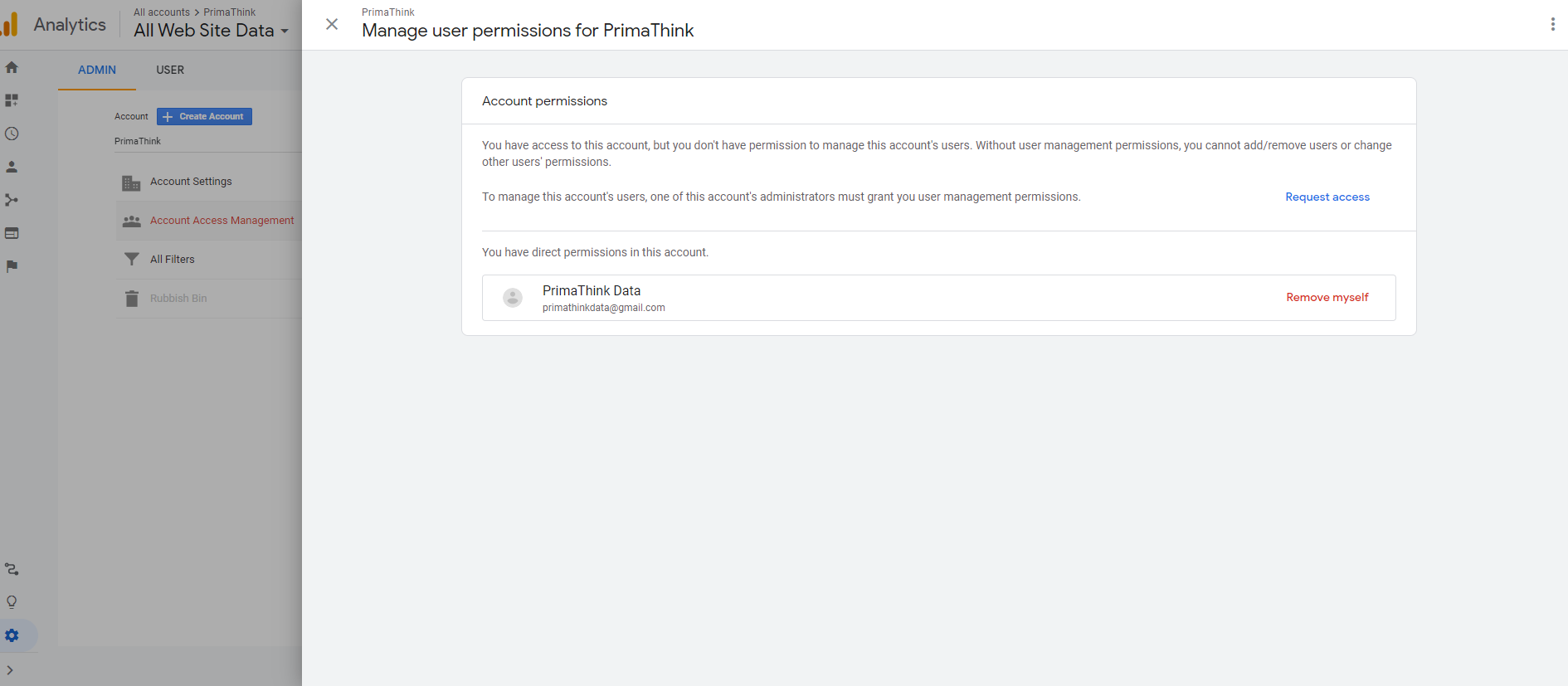
Link Google Ads with Google Analytics
According to Google, you can now link your Google Ads account to your Google Analytics account to see “the full customer process, from how they interact with your marketer (e.g. seeing ad impressions, clicking ads) to how they finally complete the goals you’ve set for them on your site (e.g. making purchases, consuming content).
To link the two accounts, follow the seven steps below:
- Click on the gear icon in the lower left-hand corner to go to the Admin dashboard
- In the “Property” column, click on Google Ads Linking
- Tick on New Link Group
- Click on the Google Ads accounts you want to link with Google Analytics
- Tick Continue
- Make sure that linking is on for each property you want to see data from Google Ads
- Click Link accounts
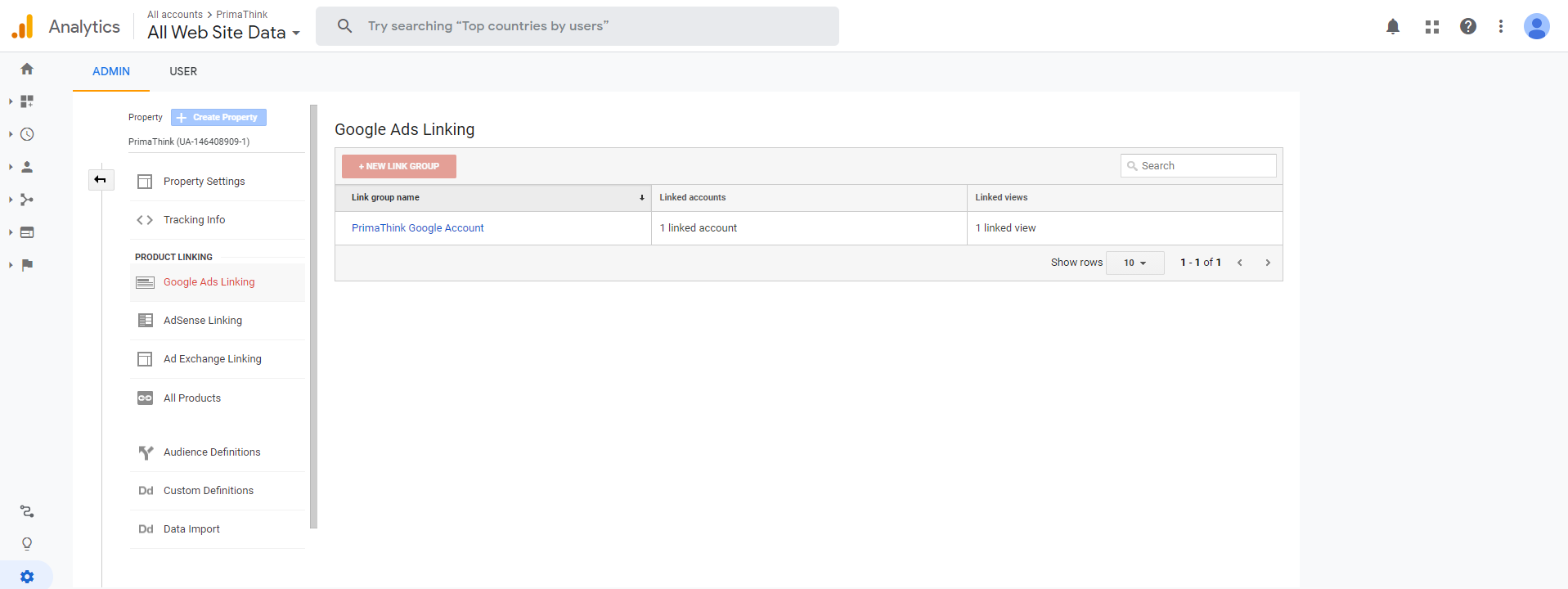
Set up views
Through “views,” Google Analytics allows you to customize your reports so that you only see the data and metrics that important to you.
- Click on the gear in the lower left-hand corner to go to the Admin dashboard
- In the “View” column, click Create new view
- Select “Website” or “App”
- Enter a name for the view, describing what it’s filtering for
- Choose the “Reporting Time Zone”
5 ways to Use Google Analytics To Analyze Your Web traffic
- Real-Time overview
- Audience overview
- Acquisition overview
- Behavior overview
- Conversions overview
Real-Time Overview
This Guide of Google Analytics for beginners lets you know The Real-Time report gives you a snapshot of your site’s visitors right now. The report even shows you how many page views you get per minute and second. You’ll be able to see where your audience is coming from, as well as the top keywords you’re ranking for and the number of conversions you’re getting. Though this is incredibly useful for larger sites that have hundreds of thousands or millions of visits every day, it is not as useful for smaller websites.
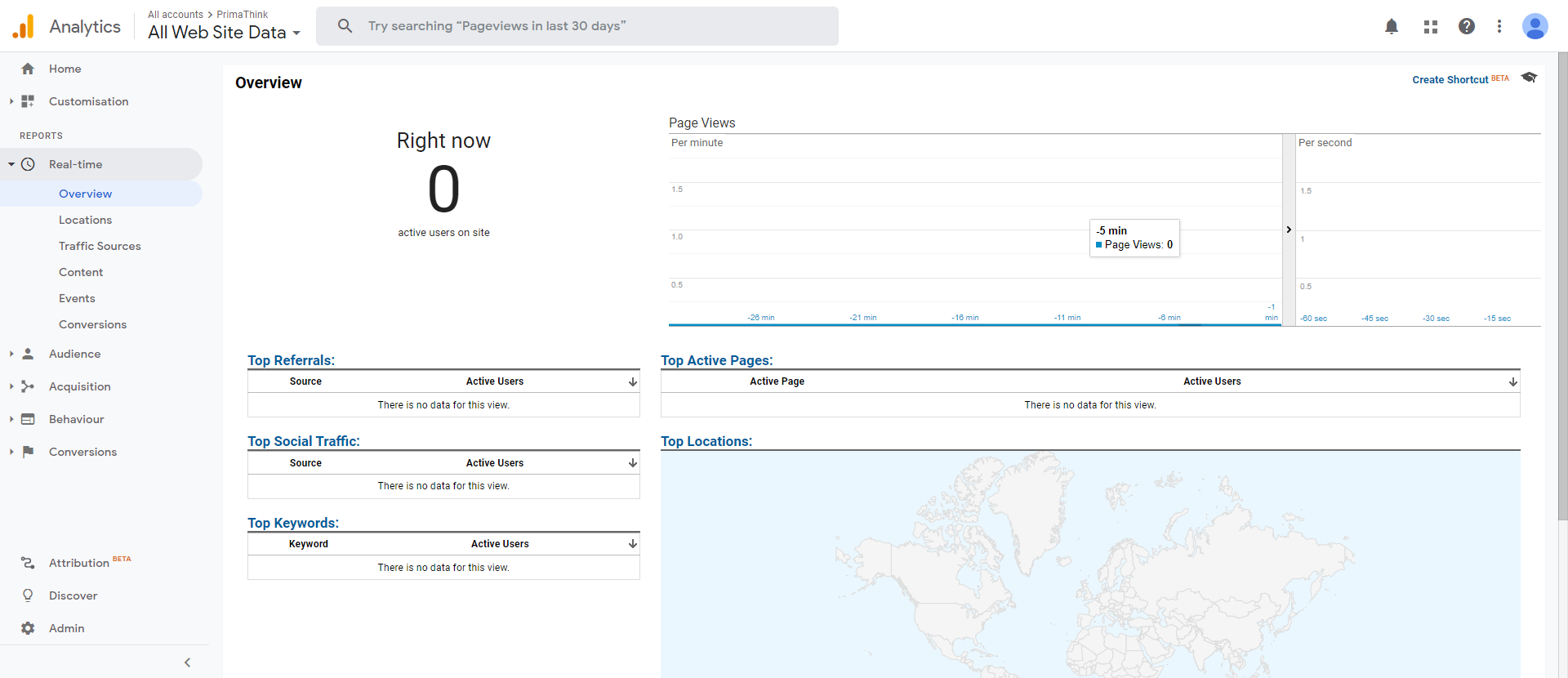
Audience overview
This is one of the most effective reporting features available in Google Analytics. The Audience reports provide you with information on your site’s visitors based on qualities that are relevant to your business and goals. This can include everything from important statistics (such as location and age) to repeat consumers and more. You may even get down to details and track very particular types of viewers. For example, you could track users who viewed a certain product landing page on your website and then returned four days later to purchase the goods.
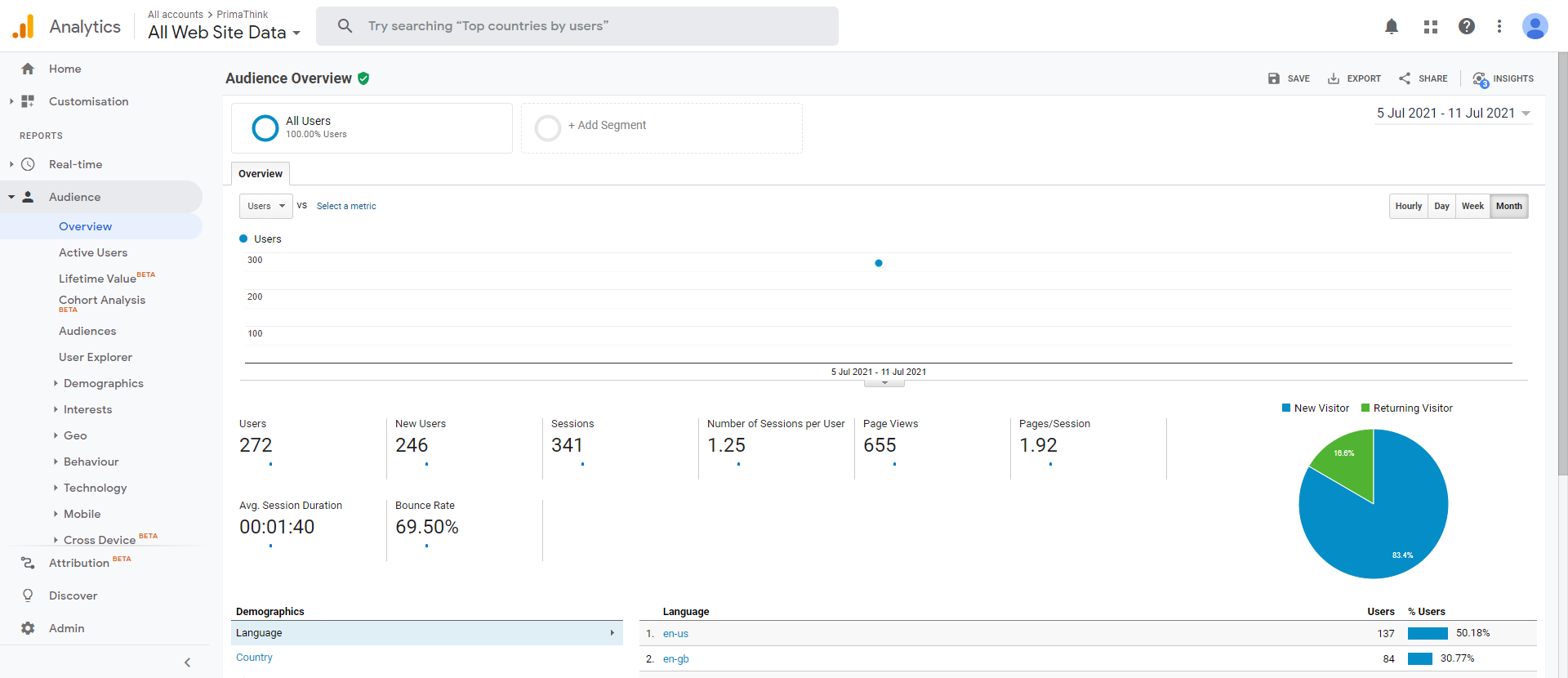
Acquisition Overview
The Acquisition report reveals where your audience comes from both offline and online. If you notice an amount of traffic to a certain blog article, you’ll be able to pinpoint exactly where those visitors are coming from online. For example, after doing some research, you might find that the blog post was shared in a related Facebook group with a high level of engagement. The Acquisition report is critical since it may assist you in determining the return on investment of various marketing efforts. For example, if you recently launched a large Facebook advertising campaign, you’ll be able to see how many people are visiting your website from Facebook.
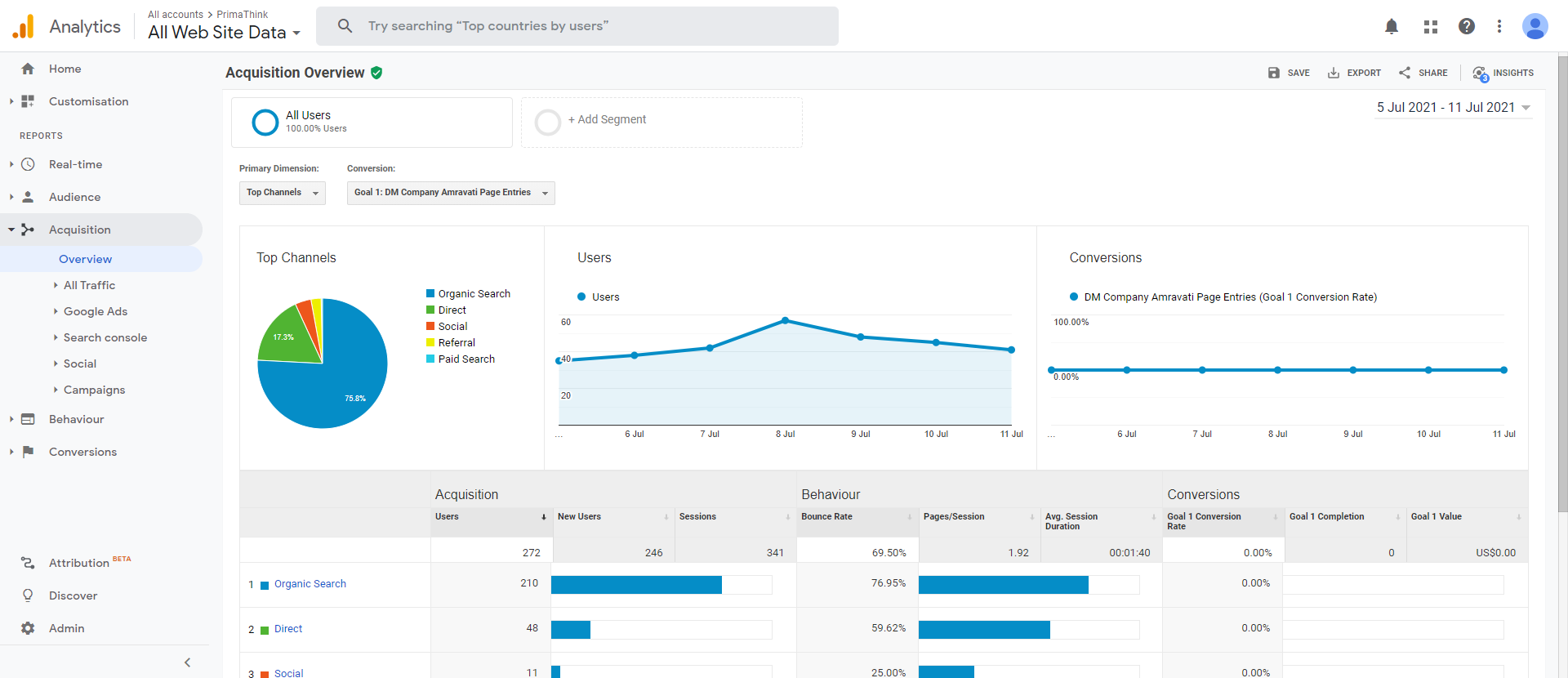
Behaviour Overview
The Behaviour report tells you how your visitors navigate your site and interact with it. More broadly, it displays the total number of page views received by your site, as well as the number of page views received by particular pages. This breakdown can be really beneficial. It will show you exactly where your visitors spend most of their time on your website, down to the web page level. You can see your users’ “Behaviour Flow” if you dig much deeper. This is a graphic representation of the most common path your visitors follow on your website.
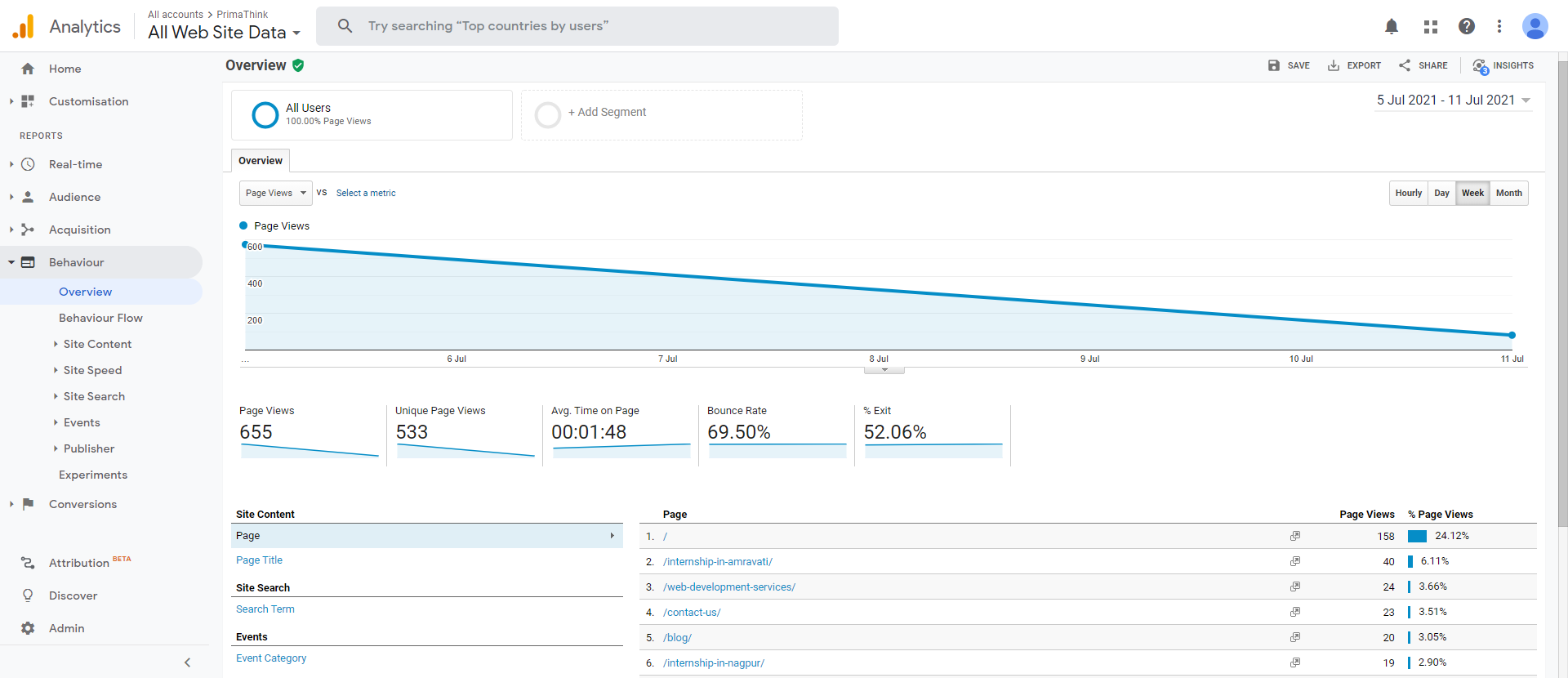
Conversion Overview
You’ll be able to examine the results of all your marketing efforts here. It displays the amount of money you make by converting website visitors into clients. This is a summary of how well your conversions and goals are doing. You’ll be able to examine the total number of completions as well as their monetary value. This report is particularly important since it allows you to quantify the value and return on investment of your efforts. If you have an ecommerce store on your website, this is important. It will display your product sales, checkout procedures, and inventories. Shows how several marketing channels, such as social media, landing sites, and adverts, work together to convert visitors into buyers.Eg. a consumer may have made a purchase after discovering your website using a search engine. They may, however, have become aware of your brand after seeing you mentioned on social media.
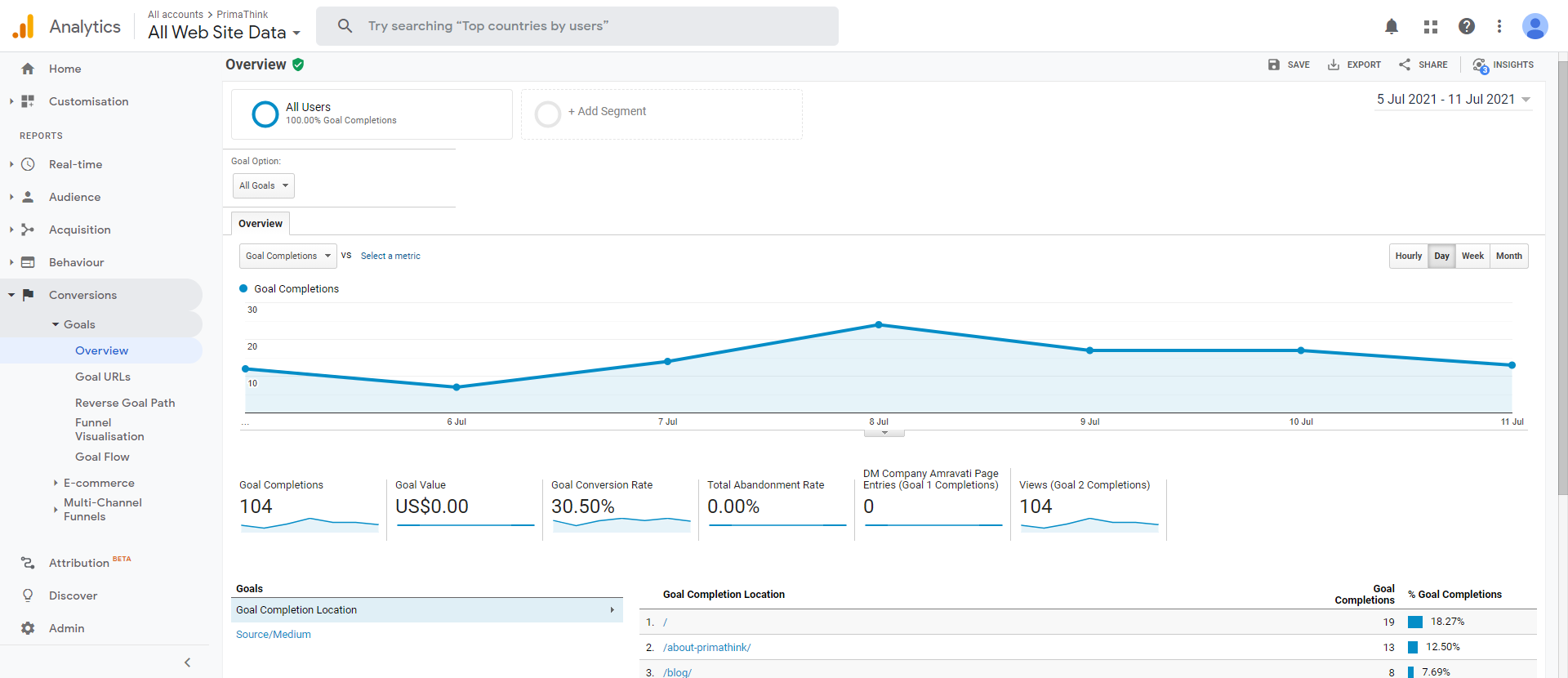
Conclusion
Google Analytics For Beginners, is a guide where it educates that any digital marketer should have Google Analytics installed. It will help you in tracking the success of your website as well as all of your digital marketing campaigns. You’ll be able to calculate ROI and discover more about your target audience with it. It will be going through water without a compass and a map if you don’t have it (which is to say, very lost).